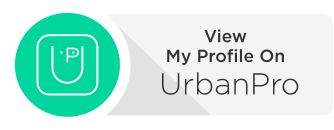To get the latest information about our textbooks, videos, teaching/learning resources, consulting, and training, follow us on Facebook and Twitter. You can also subscribe to our YouTube channel to get the information about our latest video tutorials.
eBooks: https://ebook.cadcim.com Textbooks: https://www.cadcim.com
Single Subscription-One AutoCAD: The latest release of Autodesk's CAD subscription consolidates the existing suite of separate products into a single subscription offering (Except Civil 3D).The latest release of Autodesk’s CAD software rolls the existing suite of separate vertical products, except for Civil 3D, into a single subscription offering: One AutoCAD Well, The biggest change in AutoCAD is not the product, but the way it is priced and licensed. AutoCAD 2019 has a significant change in the licensing.
If you purchase a single AutoCAD license you get seven specialized toolsets. It means that when you subscribe to AutoCAD 2019 today, you also have access to the verticals. It is a pretty similar concept to Autodesk Suite or Collection. Following are the toolsets available with the AutoCAD 2019 subscription:
- Architecture Toolset (AutoCAD Architecture).
- Mechanical Toolset (AutoCAD Mechanical).
- Electrical Toolset (AutoCAD Electrical).
- MEP Toolset (AutoCAD MEP).
- Plant 3D Toolset (AutoCAD Plant 3D).
- Map 3D Toolset (AutoCAD Map 3D).
- Raster Design Toolset (AutoCAD Raster Design).
But does AutoCAD has new features? Yes, what I would like to highlight here is DWG Compare. I think it is the most important new feature in AutoCAD 2019.
During the design process, we always need to modify our drawings. We can have numerous revisions until the design is finished. Sometimes we need to compare and look what the differences between two revisions are Prior to AutoCAD 2019, you need to download and install DWG Compare from Autodesk App Store. This add-in is provided for free by Autodesk. Now in AutoCAD 2019, this tool is available in the software itself.
The new DWG Compare tools in AutoCAD 2019 enable you to easily identify differences between two revisions of any drawing. This is particularly helpful for quickly viewing changes, identifying clashes, reviewing constructability, and more. Let’s see what this looks like in practice by considering these two versions of a floor plan. What’s different between them? The change is small, but critical.
When you use the DWG Compare functionality, this is what you can see:
The green and red graphics highlight the differences between the first version of the drawing (green) and the second version (red). All unchanged elements are shown in grey. Having displayed this important difference, you can adjust the positions of the cubicles adjacent to this exit stair to maintain the required clearance.