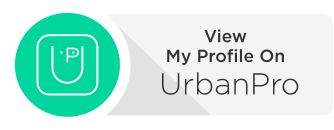new features and enhancements. Top 5 noticeable changes in the 2020 version are
described next:
New Dark Theme
User interface is something that we use all the time. Autodesk needs to make significant changes to improve the clarity and crispness of the dark theme depending on past customer feedback. Similar change was also applied to the light theme as well.
As we can see, in AutoCAD 2020 the background colors with the icon colors was
optimized to provide the optimum contrast without distracting from the drawing area,
where we generally focus while working on software.Measure Tool
We can use the live measure tool just by moving the cursor. AutoCAD will show the live
measurement between the nearest geometry according to the cursor position.
New Block Palette
The new Blocks palette makes it easier to insert blocks with visual galleries and the ability to filter for the exact block that we require. The primary reason for redesigning the Insert dialog box is to provide better visual previews of blocks in the workflow for inserting blocks.
The palette increases efficiency for finding and inserting multiple blocks-including the new Repeat Placement option, which can save a step. We can use CLASSICINSERT command,if we prefer to use the old dialog box.Purge Command Improvement
The Purge feature has been revised for easier drawing cleanup and organization. The control options are almost the same, but the orientation is more efficient and the Preview area can be resized.
This enhancement also helps us to find the object and gives better description on non-purgeable items. It tells us how many items on the drawing, on which layer, and it also tells us in which block it is for a nested block.
DWG Compare
DWG compare was introduced by Autodesk on AutoCAD 2019. We can now directly compare and edit the current drawing together with a specified drawing while in the compare state. The comparison takes place in the current drawing.
Any changes that we make in either the current drawing or the compared drawing are dynamically compared and highlighted. Additional to this, a new DWG Compare panel shows some frequently used tools like On/Off which activates/deactivates the changes in the drawing.