In Revit 2019, calculating the path of travel for the code requirement was not really good. There was no way to automatically calculate the length of the chain lines of this path. The new Path of travel tool introduced in Revit 2020 helps you to select the start and end-point and Revit will automatically calculate the shortest path between the selected points. It will avoid walls and find the doors. You can also assign obstacles in your project. Path of travel tool will avoid these obstacles and will try to find an alternate route. Revit also ignores all hidden and demolished elements.
Below are some key points of the Path of Travel tool:
- You can also tag the “Path of travel
lines”.
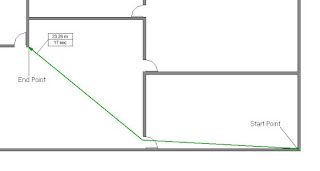 Figure 1 Tag assigned to Path of Travel Lines
Figure 1 Tag assigned to Path of Travel Lines - By default, the path of travel will avoid an object placed in your project.
- You
can also Schedule the Path of Travel. In the example below, I have created a
schedule for a plan. You can set the mark for each Path of Travel and provide
information on the start and end-point of this path. Speed can also be set for
the path and it will calculate the time taken to cover the distance of the
path.

Figure 3 Schedule for Path of Travel
To get the latest information about our books, videos, teaching/learning resources, consulting, and training, follow us on Facebook and Twitter. You can also subscribe to our YouTube channel to get the information about our latest video tutorials.
eBooks: https://ebook.cadcim.com Textbooks: https://www.cadcim.com







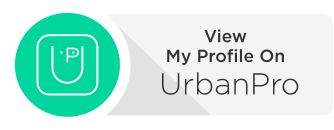



0 comments:
Post a Comment